Change password
The Galaxy Station browser extension uses one password to secure all your accounts. Follow the guide below to change your password.
🔐Password security
Make sure your password is secure and memorable. In general, it's good to use a mix of numbers, special characters, and upper and lowercase letters in your password. Longer passwords are generally more secure.
You can only change your password if you have access to your existing password. If you lose your password, the only way to access your wallets will be to re-import their recovery phrases or keys.
- Open your Galaxy Station browser extension and click the gear icon (⚙) in the upper right corner of the extension.

- Click Security.
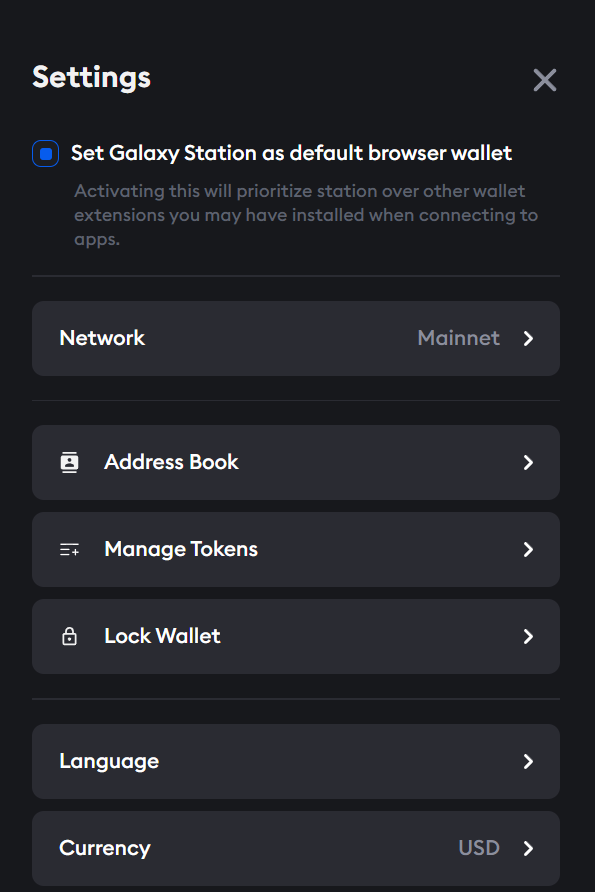
- Click Change Password.
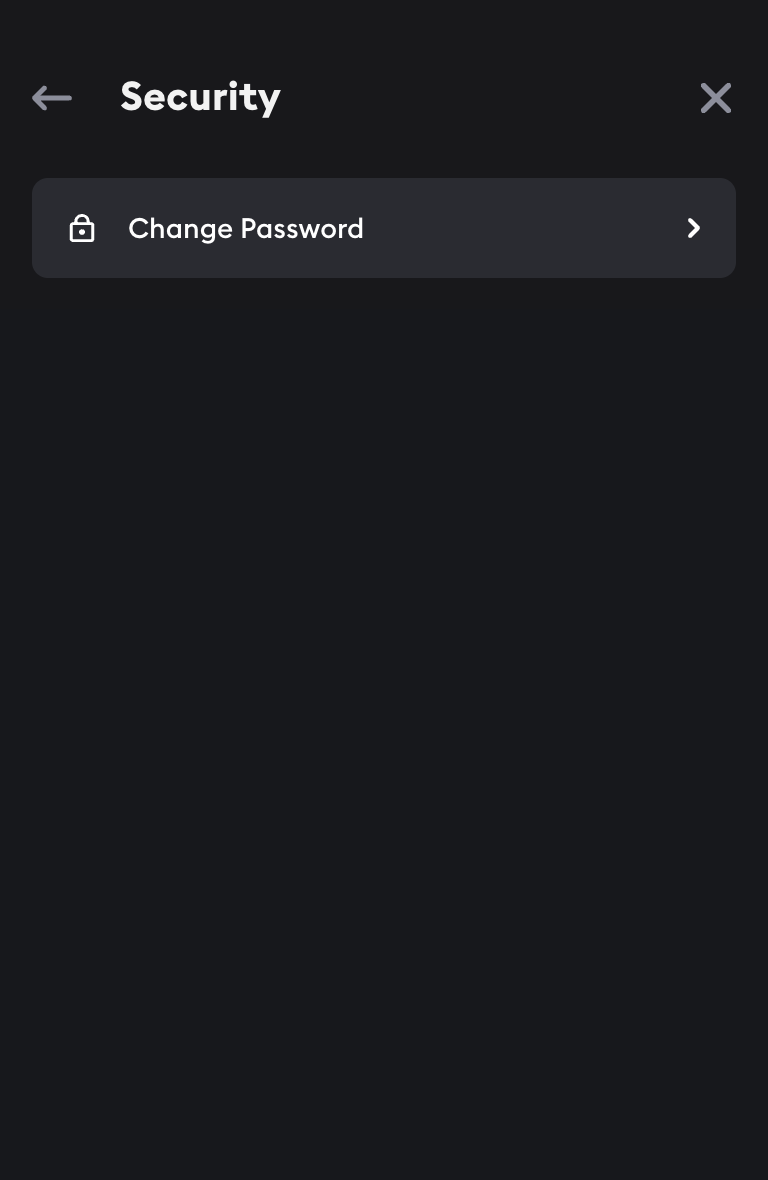
- Enter your current password and then enter and confirm your new password.
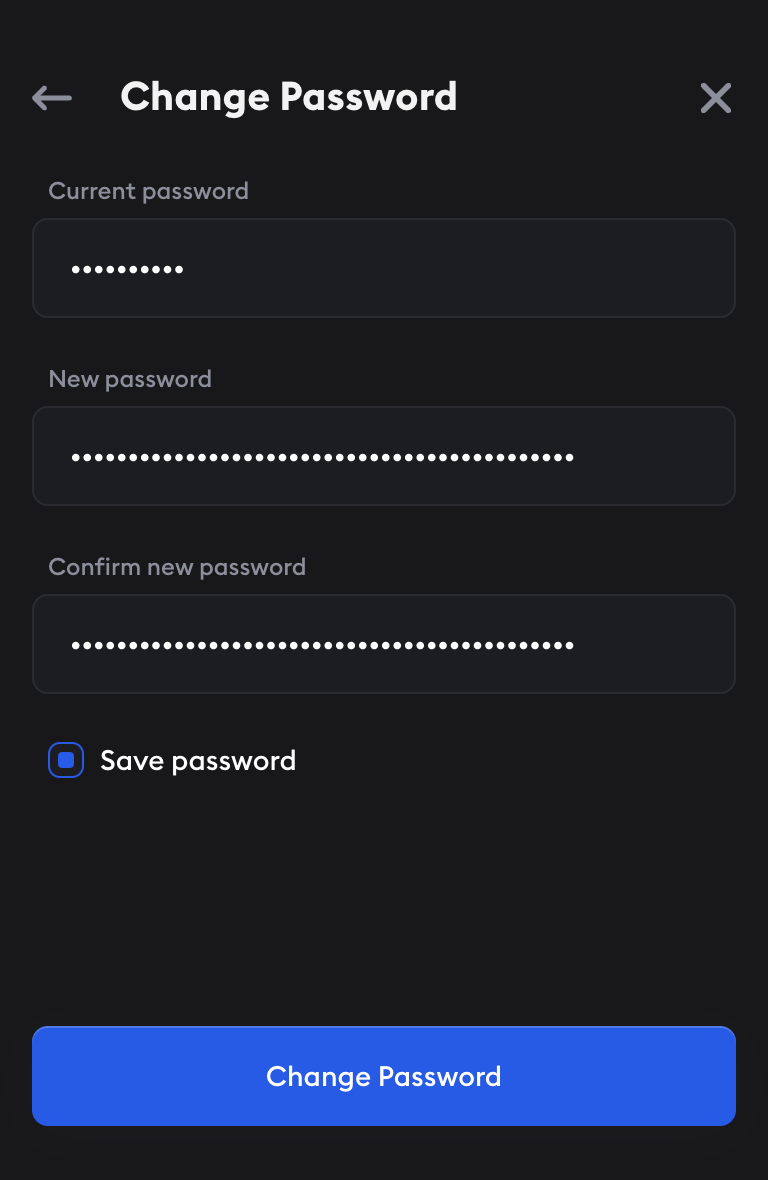
- Click Change Password to update your Galaxy Station password.