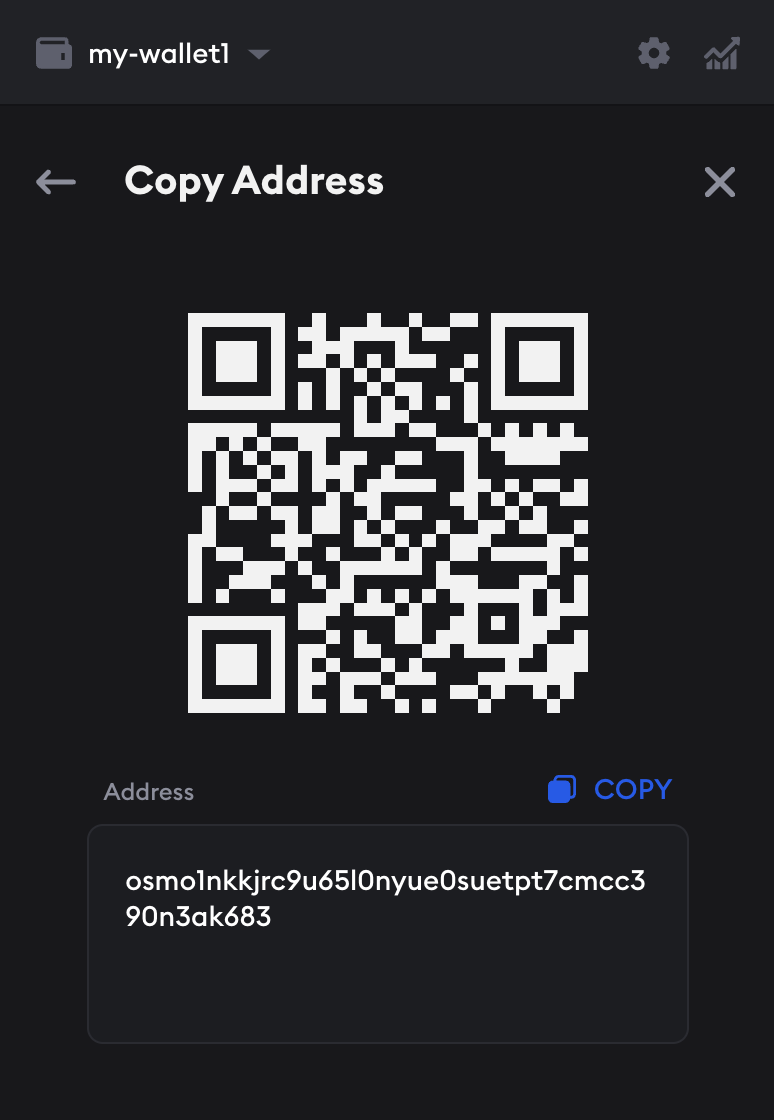Send and receive
Galaxy Station enables sending and receiving on any supported chain.
Send
Follow the steps below to learn how to send tokens from your wallet to another address.
- Open the Galaxy Station extension in your browser and input your password to unlock your wallet.
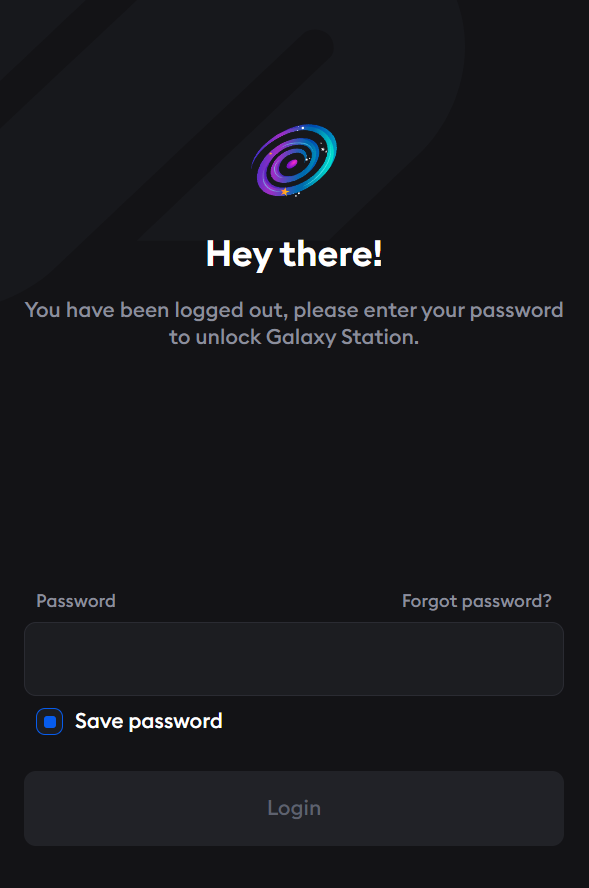
- Click the Send button.
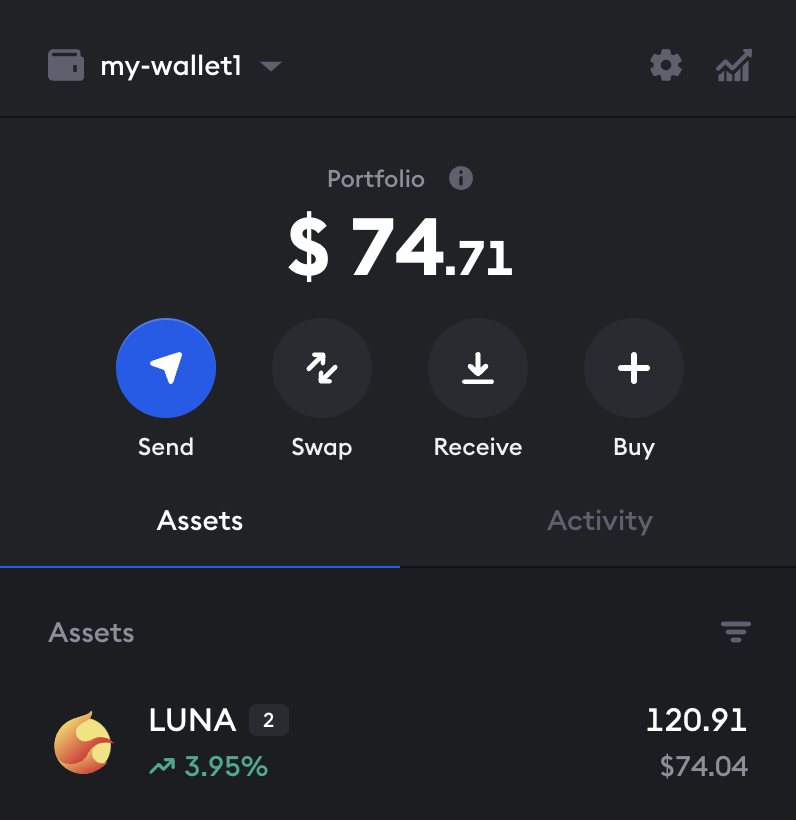
- Enter the address of the wallet you want to send an asset to.
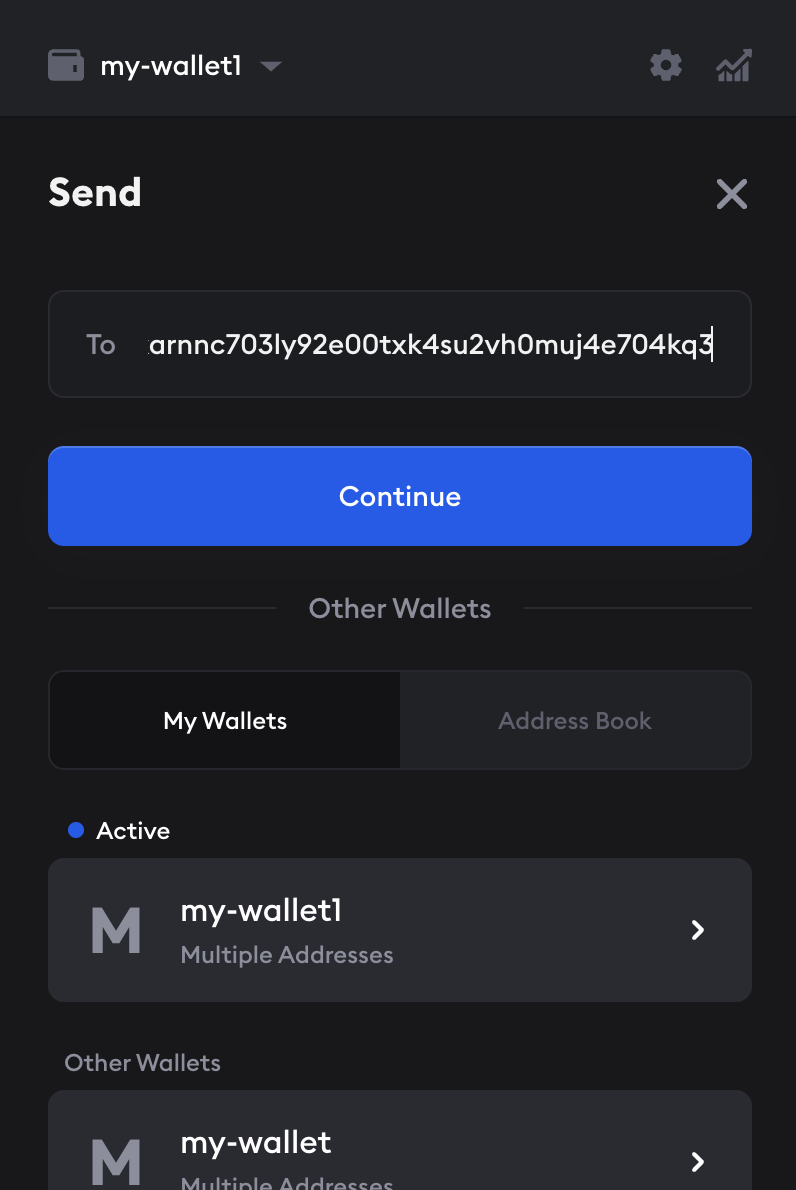
- Select the token you want to send and click Continue
When sending assets to another chain, Galaxy Station will automatically route the asset. If the asset is not available on the chain you are trying to send to, a warning will appear. Be sure to read all warnings carefully. Some assets may need to be sent back to their origin chain before being sent to another chain.
Cross-chain transactions may also require gas tokens for the destination and origin chains. Galaxy Station will evaluate your route and prompt you to purchase the correct gas tokens should you need them. Then, you can continue your cross-chain transaction.
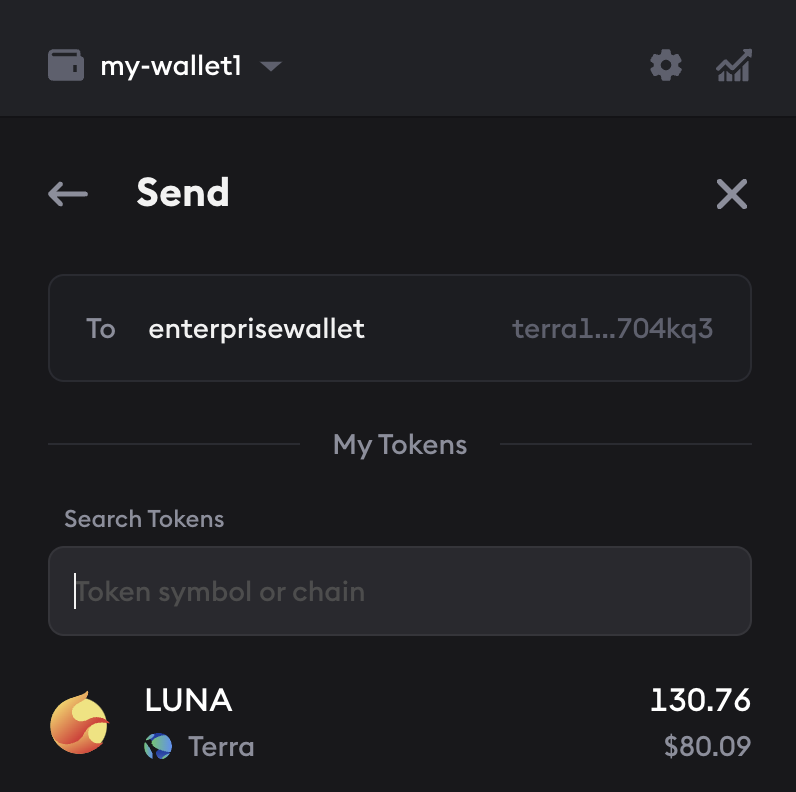
- Enter the amount you want to send along with an optional memo. If you are sending a gas token, make sure to leave enoguh for future transactions. Click Continue.
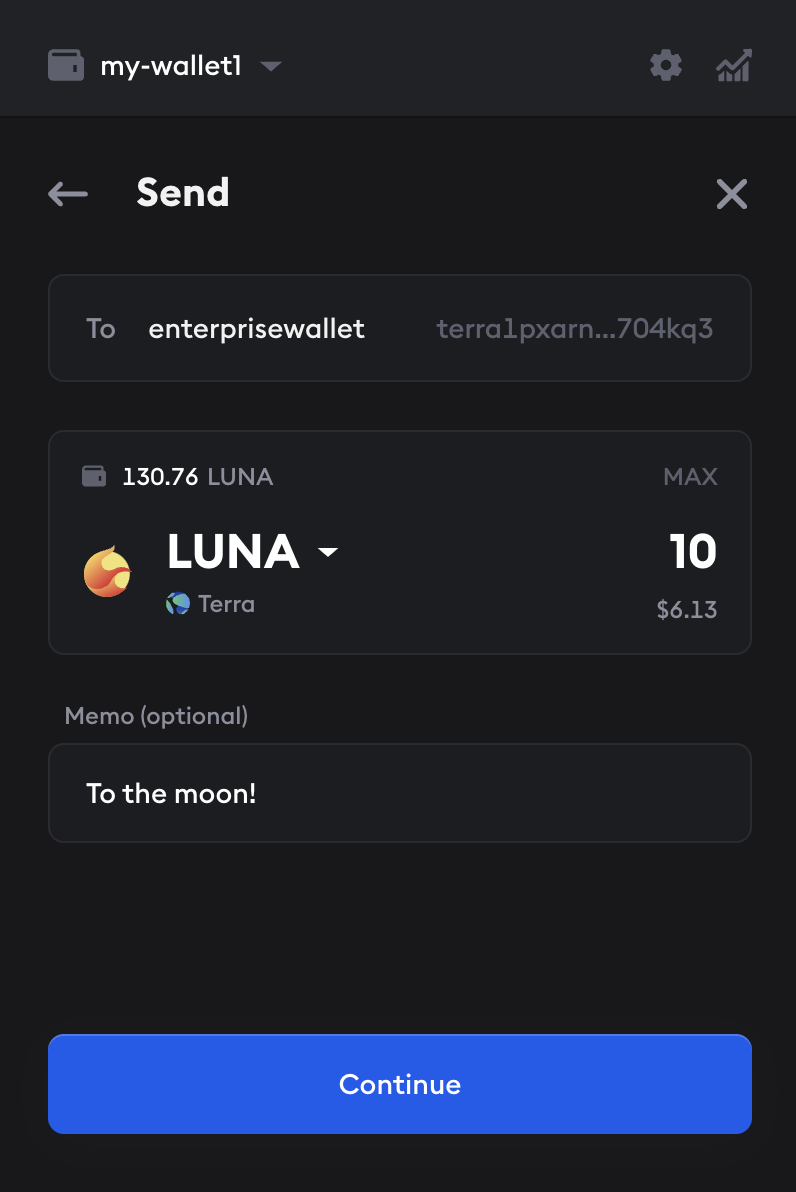
- Review the transaction and click Submit.
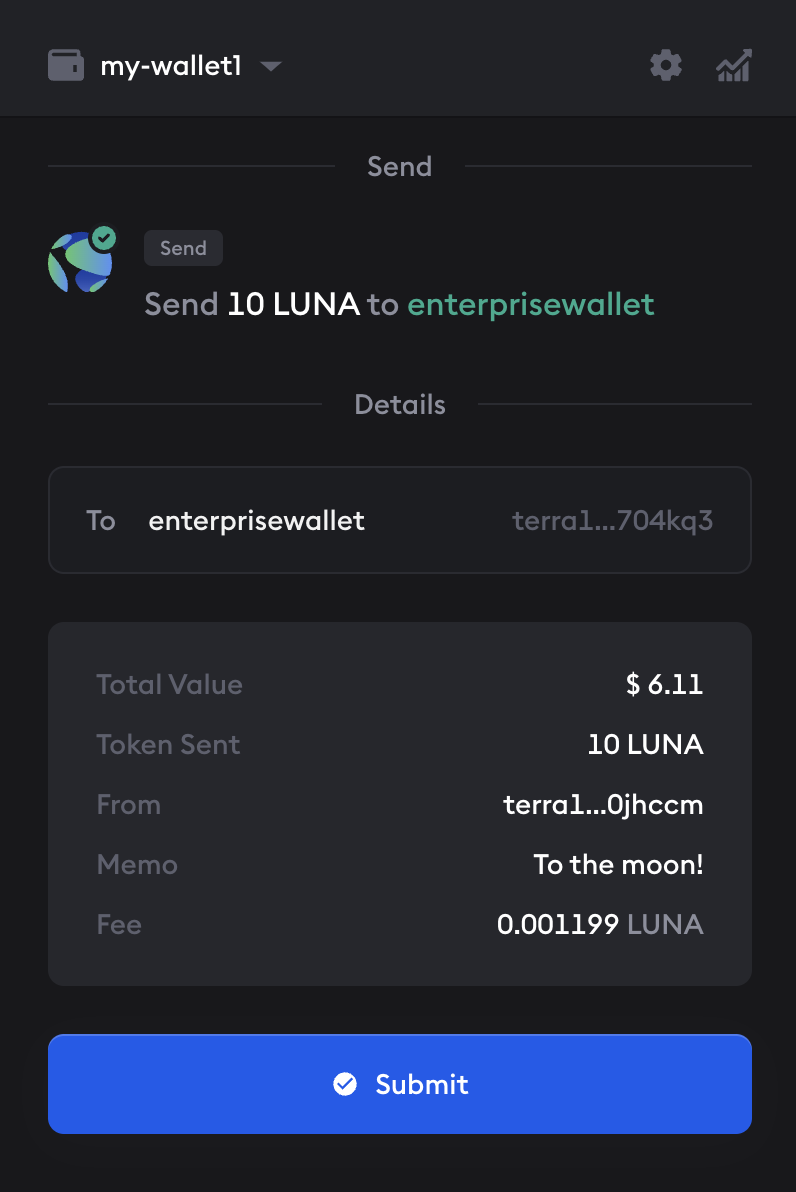
- Congratulations, you've just sent tokens! The transaction will appear in your recent activity.
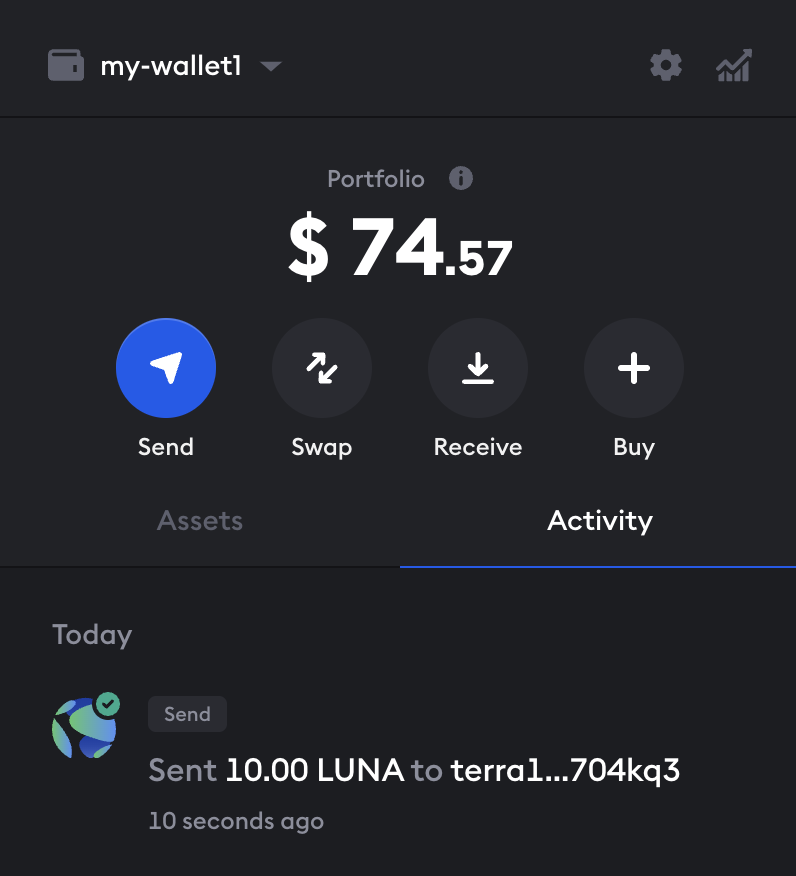
Receive
You can receive assets on any supported chain in your Galaxy Station wallet. When you set up a wallet in Galaxy Station, the app automatically generates all addresses that correspond to your wallet account on all supported chains. Galaxy Station takes into account all assets across all your connected wallets.
- To receive assets to your address on a specific chain, open your Galaxy Station browser extension and click Receive.
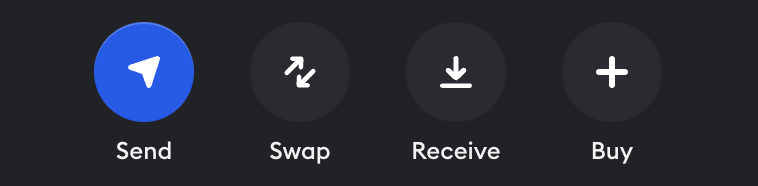
- Select the chain you want to receive your assets on.
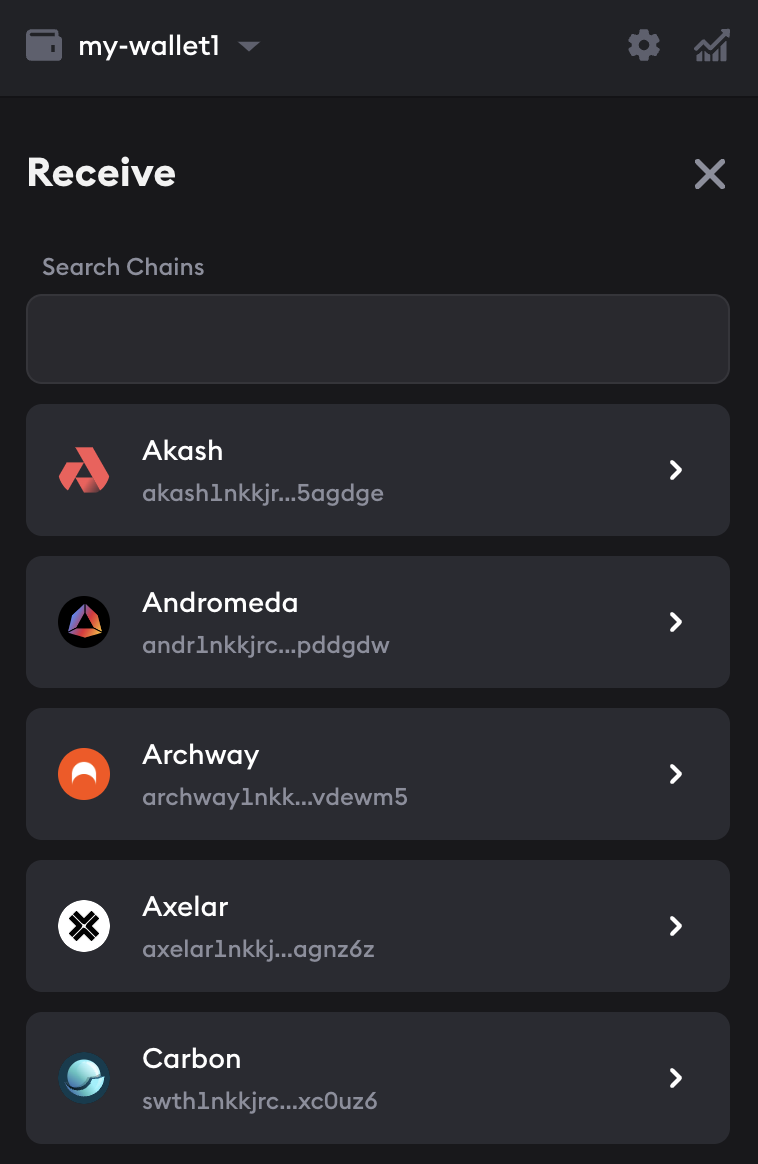
- Use the QR code or copy the address. If an asset is sent to this address, it will show up in your wallet.